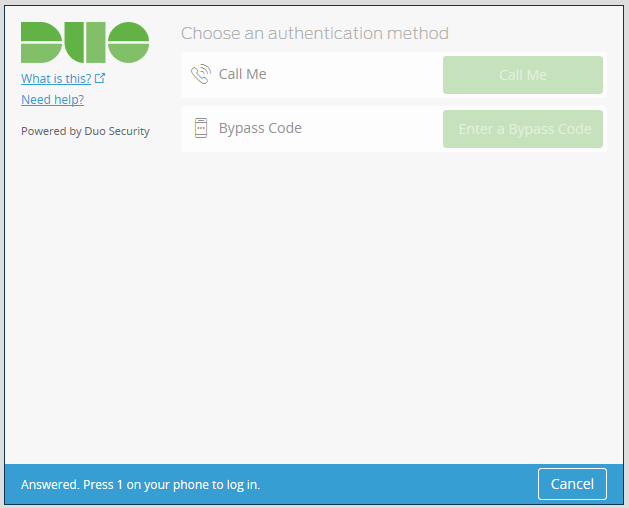Enroll a Phone
Helpful Documentation
IT Help Desk
757-857-8190
855-306-2252
Physician Support Desk
757-388-5300
866-209-0998
757-857-8190
855-306-2252
Physician Support Desk
757-388-5300
866-209-0998
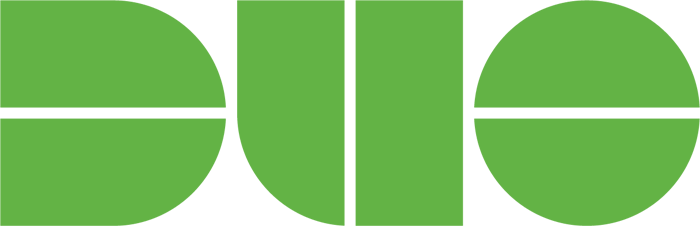
Enroll Your Telephone Number (Landline or Mobile)
- Select your country from the drop-down list and enter your phone number. Use the number of the phone that you'll have with you when you're logging into a Duo-protected Application. Next, if applicable, enter your extension.

- Confirm that you entered your number correctly, check the box, and click Continue.
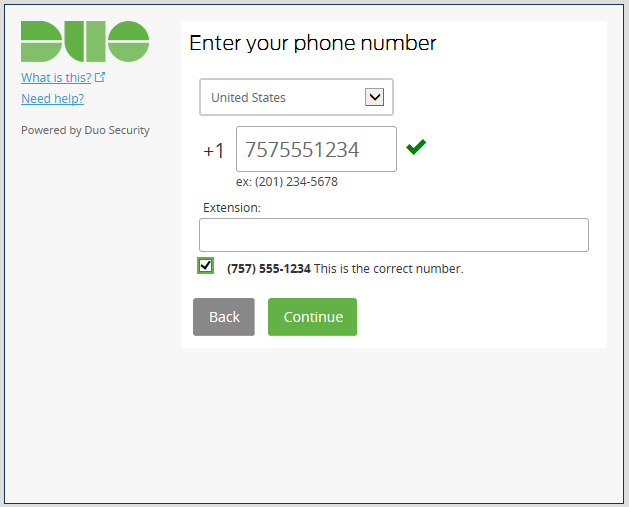
- [Optional - Enroll Through Device Management Portal] Congratulations! Your landline is ready to approve Duo authentication requests.
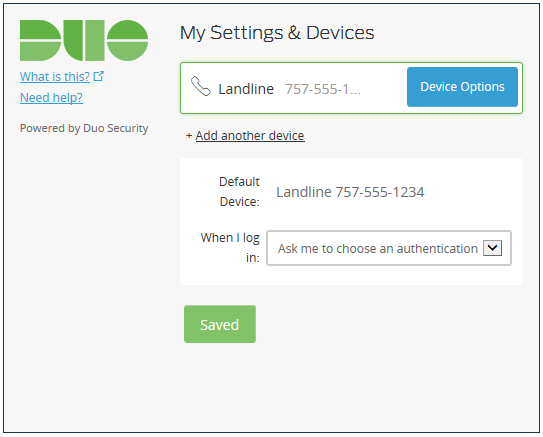
- [Optional Feature - Auto Call] If this is the device you'll use most often with Duo, then you may want to enable the Automatically call this device.
Important: If you select “Automatically send this device a Duo Push” or “Automatically call this device”, you will NOT be able to check the “remember me for 24 hours” option and will have to authenticate/verify your identity each time you login. If you would like to use the “remember me for 24 hours” option, leave the default setting of “Ask me to choose an authentication method.”
- With this option enabled, Duo automatically calls your phone to authenticate once you log in to a protected application, saving you time during the authentication process.
- To enable, check the dropdown to the right of When I log in , select Automatically call this device.
- Click Save
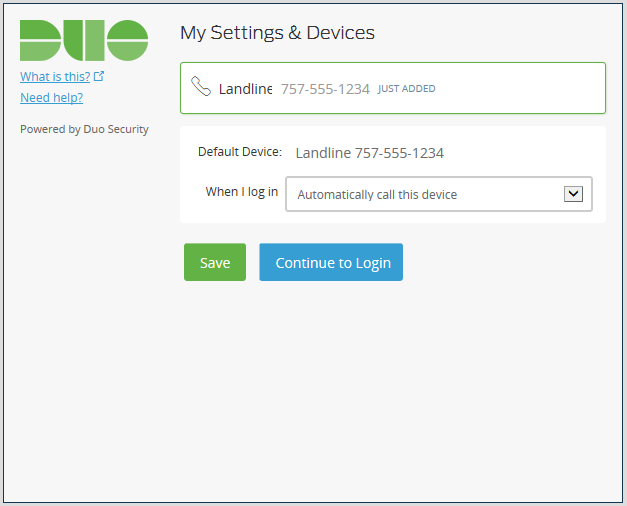
- Click Continue to Login.
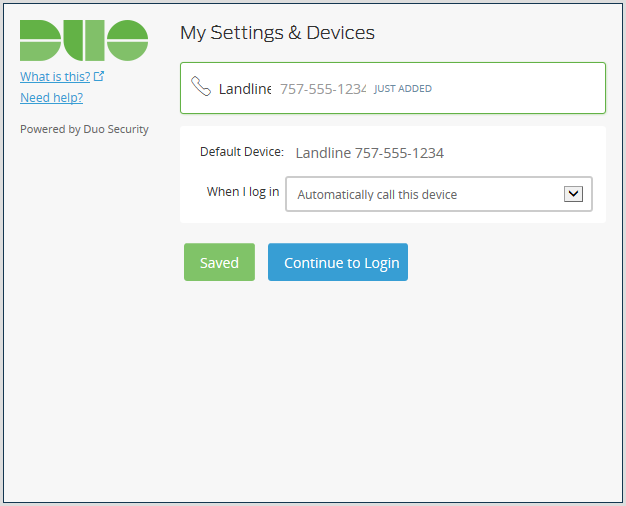
- Click Continue to login to proceed to the authentication prompt.
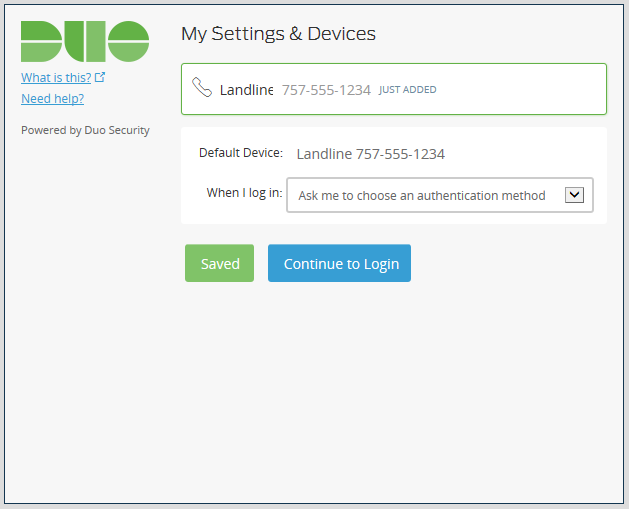
- Congratulations! Your landline is ready to approve Duo authentication requests.
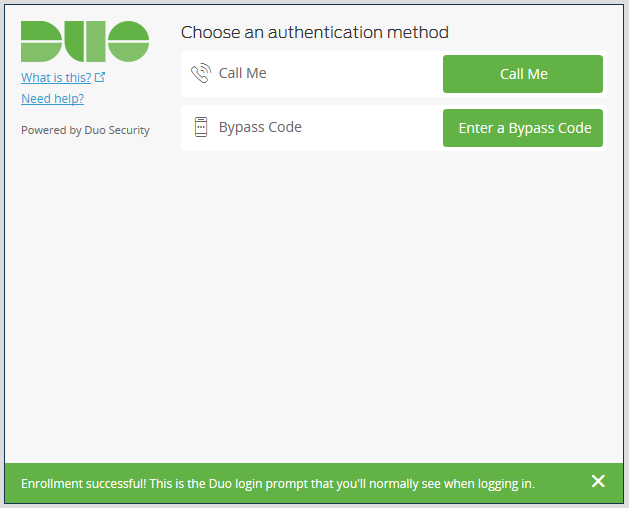
- Once Two-Step Login enforcement begins, click Call Me to authenticate.
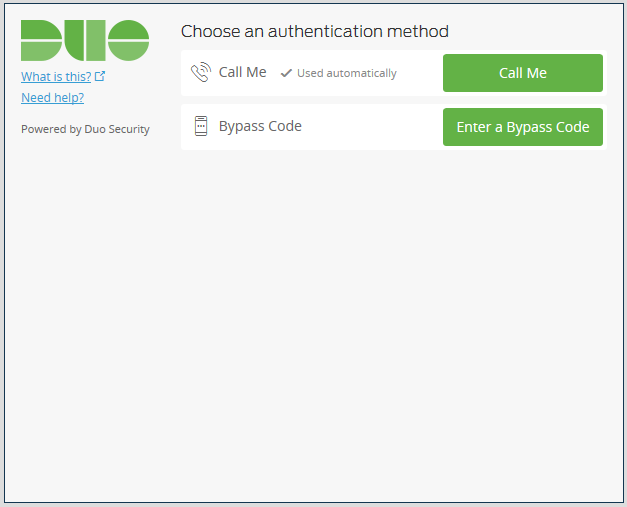
- You will receive a phone call. Answer the call and press 1 to log in. For more information on the authentication process, visit “What will Authentication Look Like?”