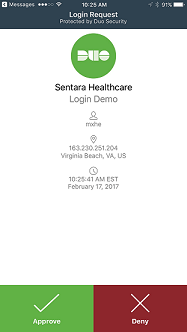Enroll a Tablet
Helpful Documentation
IT Help Desk
757-857-8190
855-306-2252
Physician Support Desk
757-388-5300
866-209-0998
757-857-8190
855-306-2252
Physician Support Desk
757-388-5300
866-209-0998
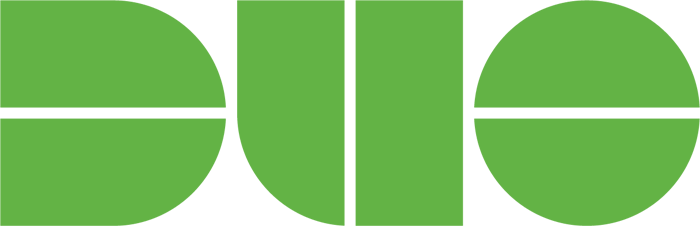
Enroll Your Android & iPad Tablets
- Choose your tablet's operating system and click Continue.
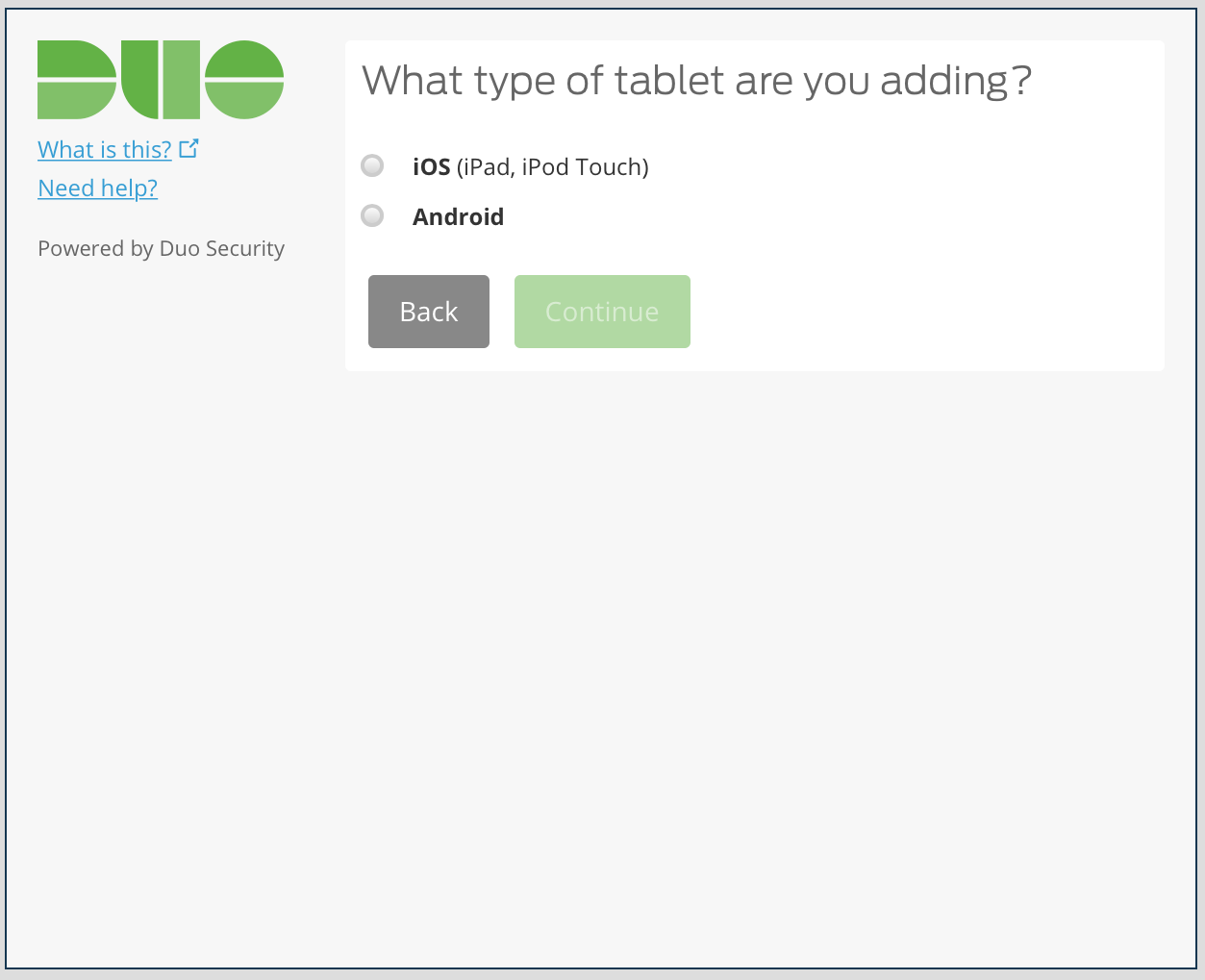
- Install the Duo Mobile app on your device by following the operating system specific instructions.
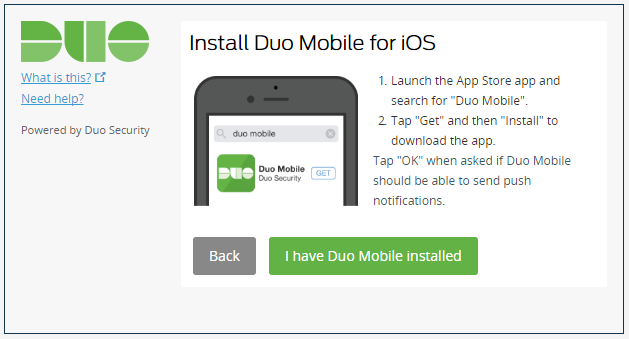
- Once installed, open the app on your mobile device. You will then need to read and accept the License Agreement
- After accepting the License Agreement, on your laptop or desktop, click I Have Duo Mobile Installed.
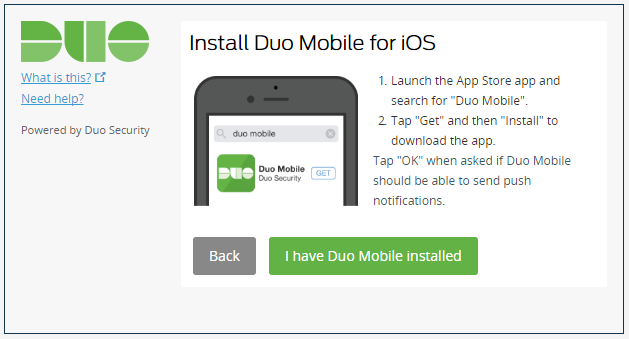
- Within Duo Mobile:
a. iPad: Tap Add Account or the + symbol
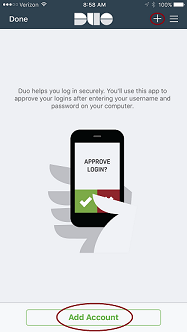
b. Android: Tap Add Account or the key and + sign
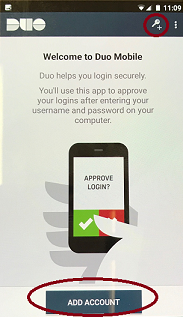
- Scan the barcode with the app's built-in barcode scanner using your device’s camera.
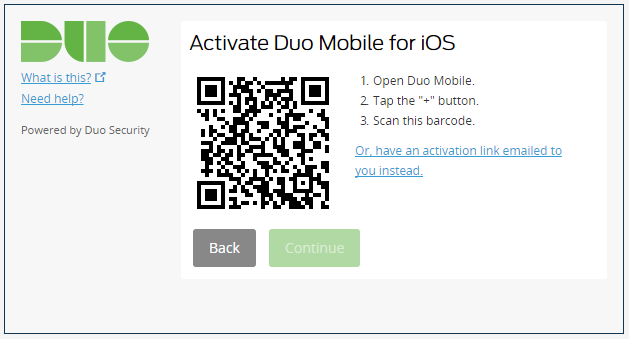
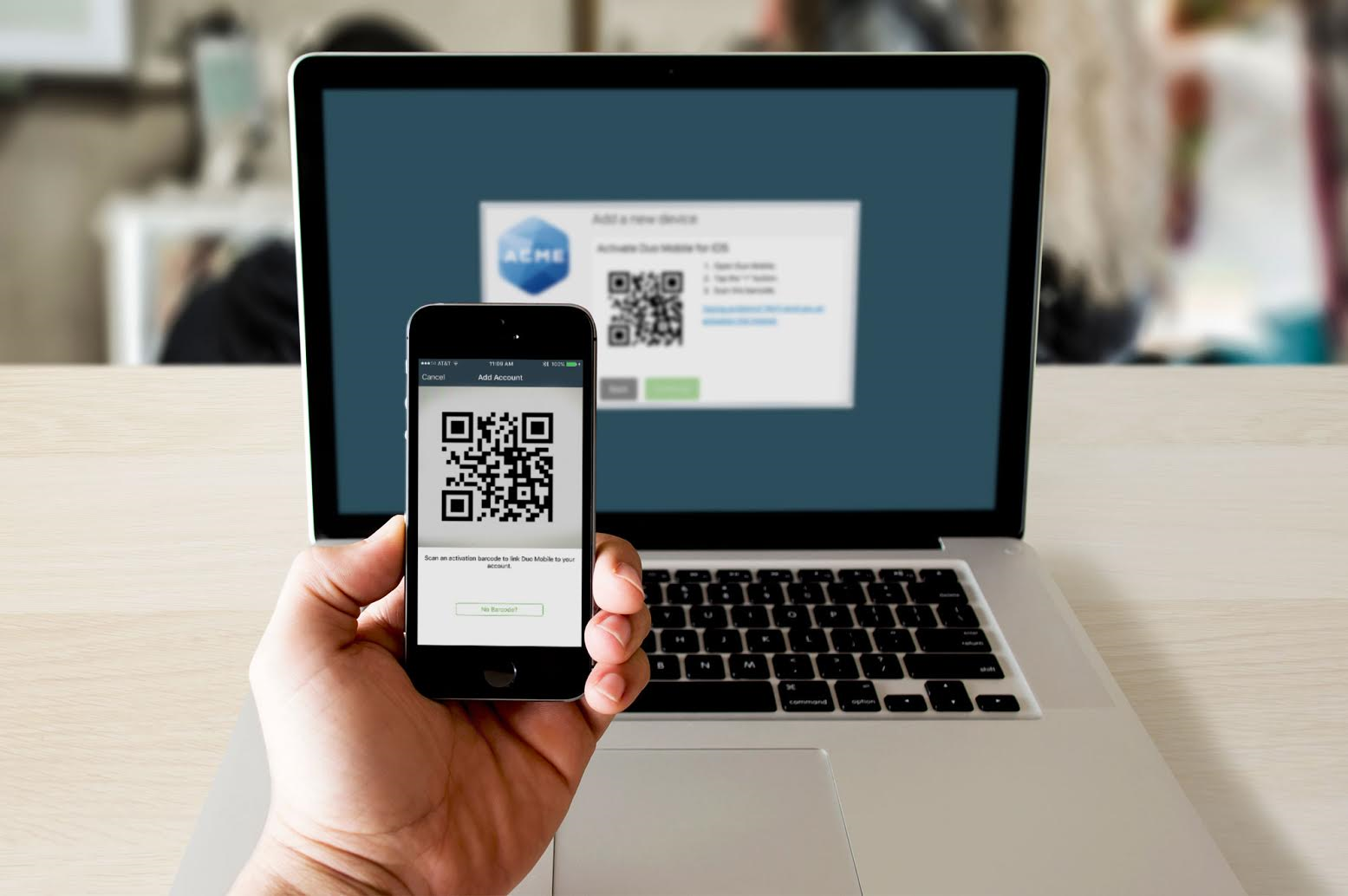
- After you successfully scan the barcode a green checkmark will appear. Next, click the Continue button.
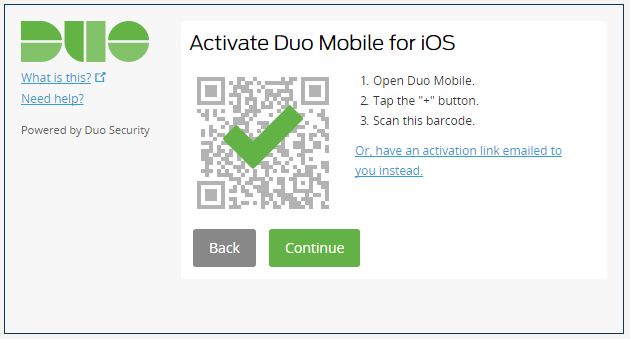
- [Optional - Enroll Through Device Management Portal] Congratulations! Your device is ready to approve Duo authentication requests.
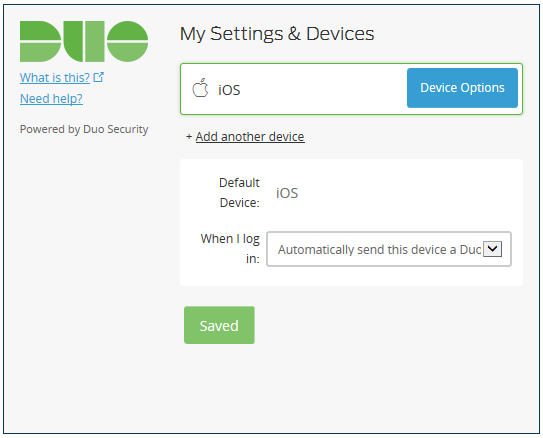
- [Optional Feature - Auto Push] If this is the device you'll use most often with Duo, then you may want to enable the Automatically send this device a Duo Push.
Important: If you select “Automatically send this device a Duo Push” or “Automatically call this device”, you will NOT be able to check the “remember me for 24 hours” option and will have to authenticate/verify your identity each time you login. If you would like to use the “remember me for 24 hours” option, leave the default setting of “Ask me to choose an authentication method.”
- With this option enabled, Duo automatically sends an authentication request via push notification to the Duo Mobile app on your tablet.
- To enable, click the dropdown to the right of When I log in , select Automatically send this device a Duo Push.
- Click Save
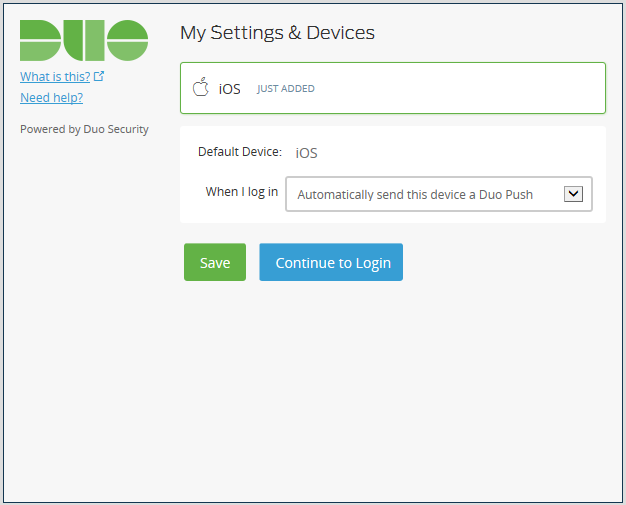
- Click Continue to Login.
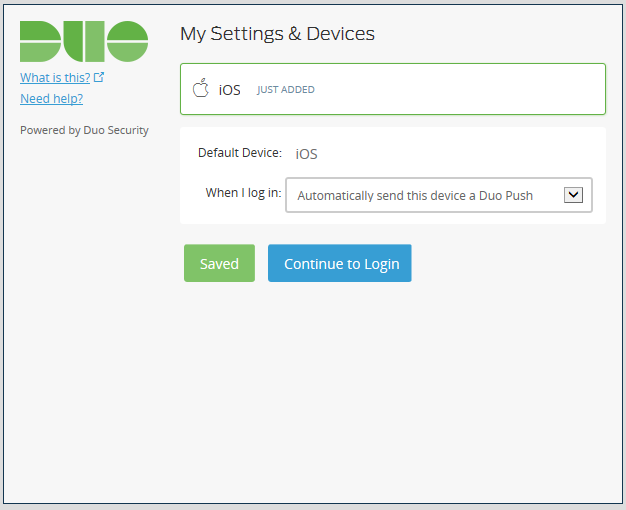
- If you do not wish to enable Auto Push (Step #8), click Continue to Login to proceed to the authentication prompt to log in.
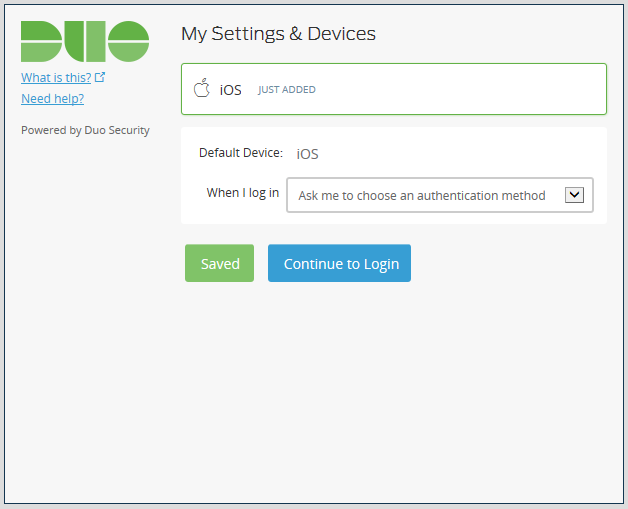
- Congratulations! Your device is ready to approve Duo authentication requests.
- Once Two-Step Login enforcement begins, to login to the Application click Send me a Push to send a Duo Push notification to your device.
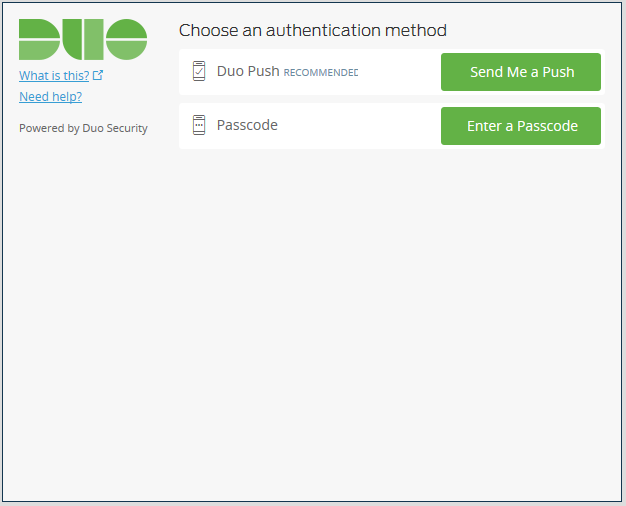
- All you need to do is tap Approve within Duo Mobile and you’re logged in! For more information on the authentication process, visit “What will Authentication Look Like?”